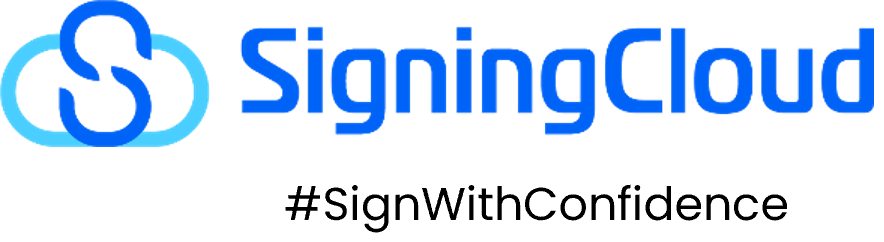Forum breadcrumbs - You are here:SigningCloud CommunitySCMY Users Community: Create DocumentSignature not visible after signi …
Signature not visible after signing
Guest
Quote from SMPH on October 5, 2022, 1:16 PMHi,The known issue is often related to users using Chrome Browser incompatibility. One of the possible reasons is that the browser's version is outdated. Provided below are also the steps that we can do to isolate the issue.1. Clearing the browser's cache.For Google Chrome:At the top right click Settings > More Tools > Clear Browsing Data > Click clear dataFor Mozilla FireFox
In the top right click Settings > History > Clear Recent History > Click Ok2. Using other browsers to check and view the document3. For further checking, kindly send an email to helpdesk@signingcloud.com and provide the information below:Q) What browser are you using to view the document?Q) Have you tried downloading the document in Signingcloud and viewing the document via the pdf reader application?Q) What is the contract id of the document?To view the contract id:a) In the dashboard locate the Quick Access
b) Click Todo
c) Click the document that needs to be signed.
d) Check the url of the page and copy the last part of the url. Ex. https://my.signingcloud.com/signflat/manager/contract/oper_contract.jsp?contractid=14905&fromState=1000Contract ID is highlighted in orange in the url example above.Thanks.
Hi,
The known issue is often related to users using Chrome Browser incompatibility. One of the possible reasons is that the browser's version is outdated. Provided below are also the steps that we can do to isolate the issue.
1. Clearing the browser's cache.
For Google Chrome:
At the top right click Settings > More Tools > Clear Browsing Data > Click clear data
For Mozilla FireFox
In the top right click Settings > History > Clear Recent History > Click Ok
In the top right click Settings > History > Clear Recent History > Click Ok
2. Using other browsers to check and view the document
3. For further checking, kindly send an email to helpdesk@signingcloud.com and provide the information below:
Q) What browser are you using to view the document?
Q) Have you tried downloading the document in Signingcloud and viewing the document via the pdf reader application?
Q) What is the contract id of the document?
To view the contract id:
a) In the dashboard locate the Quick Access
b) Click Todo
c) Click the document that needs to be signed.
d) Check the url of the page and copy the last part of the url. Ex. https://my.signingcloud.com/signflat/manager/contract/oper_contract.jsp?contractid=14905&fromState=1000
b) Click Todo
c) Click the document that needs to be signed.
d) Check the url of the page and copy the last part of the url. Ex. https://my.signingcloud.com/signflat/manager/contract/oper_contract.jsp?contractid=14905&fromState=1000
Contract ID is highlighted in orange in the url example above.
Thanks.
Click for thumbs down.0Click for thumbs up.0
Last edited on October 5, 2022, 1:18 PM by SMPH