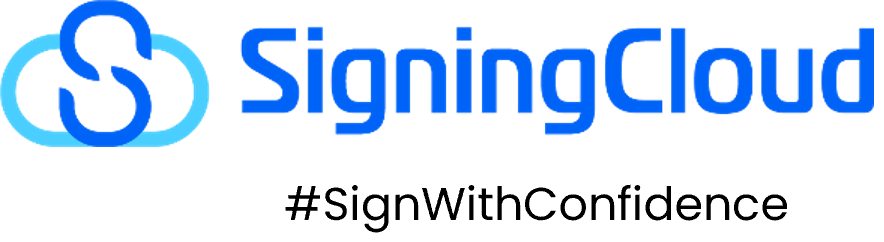Foxit PDF Reader Guide
Quote from helpdesk on December 13, 2022, 4:23 PMSCID Root
Step 1: Click “Manage digital signature”
Step 2: Right click the digital signatures.
Step 3: Click “Validate Signature” in the Digital Signatures Panel.
Step 4: Click Signature Properties button.
Step 5: Click “Show Certificate”
Step 6: Go to Trust tab. Click the SCID Root CA – G2. Then, Click “Add to Trusted Certificates”.
TSA Root
Step 1: Click “Manage digital signature”
Step 2: Right click the digital signature (Bottom last). Then, click “Validate Signature”
Step 3: Click Signature Properties button. A Signature Properties window will appear.
Step 4: Click Show Certificate
Step 5: Go to Trust tab.Then, Click “Add to Trusted Certificates”.
SCID Root
Step 1: Click “Manage digital signature”
Step 2: Right click the digital signatures.
Step 3: Click “Validate Signature” in the Digital Signatures Panel.
Step 4: Click Signature Properties button.
Step 5: Click “Show Certificate”
Step 6: Go to Trust tab. Click the SCID Root CA – G2. Then, Click “Add to Trusted Certificates”.
TSA Root
Step 1: Click “Manage digital signature”
Step 2: Right click the digital signature (Bottom last). Then, click “Validate Signature”
Step 3: Click Signature Properties button. A Signature Properties window will appear.
Step 4: Click Show Certificate
Step 5: Go to Trust tab.Then, Click “Add to Trusted Certificates”.